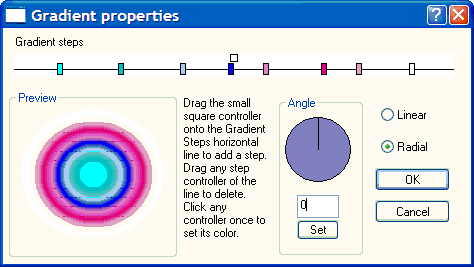
Gradient dialog
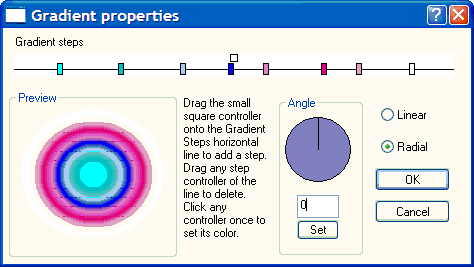
This control specifies each color interpolation point of the gradient. To create a new step, drag the little square at the top of the control onto the horizontal control line. To remove a step, drag it off the line. To set the color of the step, single-click the step slider on the horizontal line. This will open a color dialog box. To change the gradient step positions, drag them along the horizontal line. The controllers act similarly to mechanical sliders, in that dragging on against another will "push" the other slider along, like using an abacus.
Shows how the gradient will look in the output. The preview window is circular, but this does not affect the shape you have specified in the layout.
Use this rotary knob to set the angle of the linear gradient. Has no effect for radial gradients.
Select either linear or radial gradient type. The interpolation points for the radial gradient start at the center, corresponding with the step controllers from left to right.
NOTE: there may be artifacts in the gradient preview both in the gradient dialog and in the layout window. This is simply an optimization for resizing etc. The final Flash output is high quality without the artifacts.
If you manually type in a value, you must click this button to store the value. The knob will reflect the new setting. This applies to all rotary knob controls with an accompanying numeric entry field, such as in the Effects and Transition dialogs.
XP screenshots courtesy Mark Baird